INTRODUCTION
According to some reports in 2019, up to 34% of the sites online are made on Wordpress ! This makes it one of the most popular ways to build a website !
Follow these steps to install Wordpress on your domain
STEP 1 - Choose the domain you wish to install Wordpress at the top right the DirectAdmin page. If it already shows the correct domain, keep it that way and proceed to step 2.
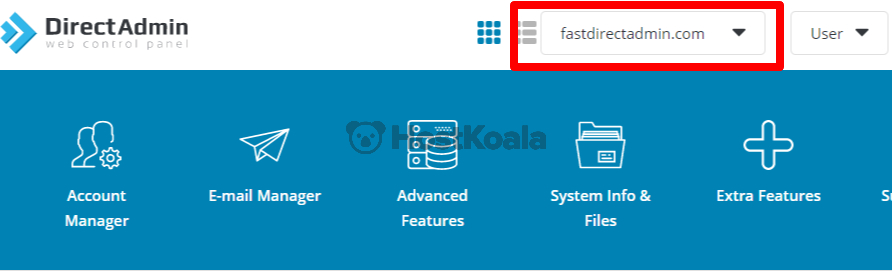
STEP 2 - Navigate to Extra Features on the menu bar

STEP 3 - Select Softaculous Auto Installer

STEP 4 - Click on Wordpress

STEP 5 - Click Install Now

STEP 6 - Always choose the latest version ( Highest number ), and choose your desire Installation URL. Keep the protocol as https:// and ensure that the IN DIRECTORY field is left empty

STEP 7 - Choose a site name/description. Leave Enable Multisite unchecked . It is advisable to use an admin username that is not admin, and please use a secure password ( eg. at least 8 characters with upper and lower cases and a few symbols )

STEP 8 - Select Plugins ( Leave this unchecked, you can install them later ). You can also change your theme later.

STEP 9 - Click Install

Leave it for a few moments to install, and you will get a notice saying the software was installed !

Use the administrative URL to begin editing your site !